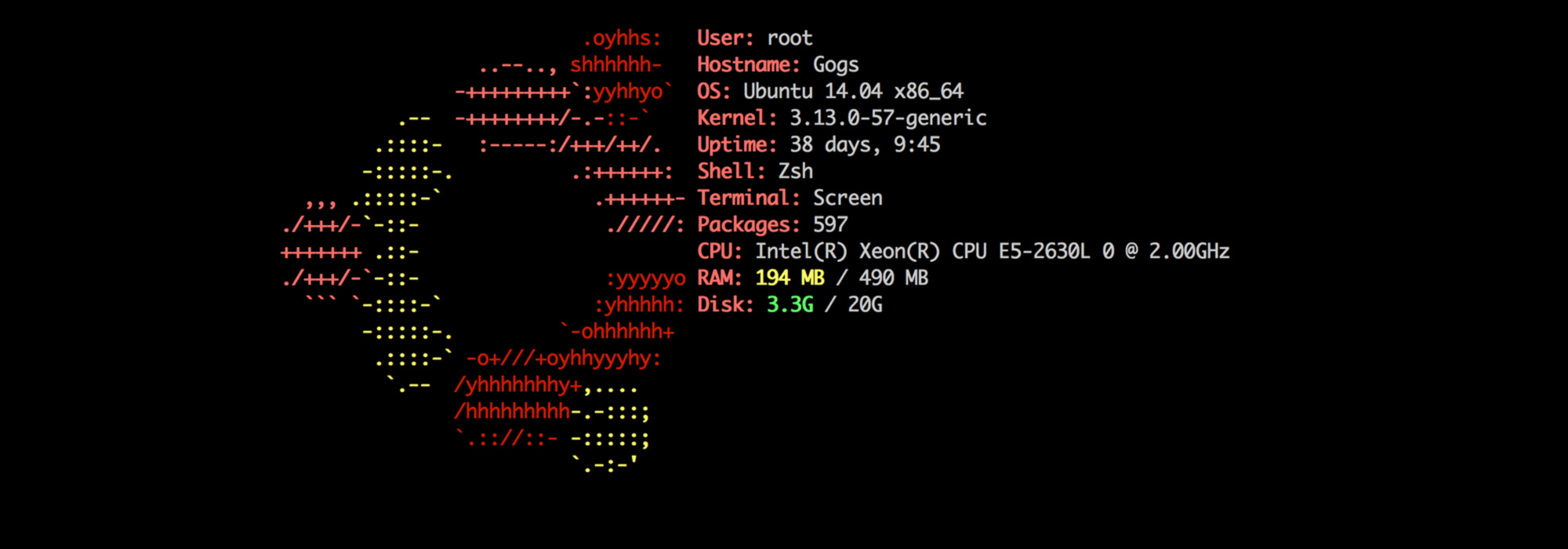
Digital Ocean Server Setup
The easiest way to create a webserver where you have root access is with a Digital Ocean Droplet. But configuring everthing everytime you create a new server is a dawnting task. This tutorial will condensate all the initial configurations of a basic server.
Droplet Setup
This server is going to have a bit of load so I will use the $10 droplet with 1GB Ram and 30GB SSD Disk. Use the Ubuntu 14.04 x64 image. I choose Ubuntu because there is a lot of documentation for it, but probably Debian or CentOS would be a better choise as a linux distro for a web server.
After creating the droplet, get the ip and password sent to your email and login as root user:
ssh root@192.168.0.1
Create a new super user
Its a good practice to create a new super user account that uses commands with sudo instead of using the root account where all commands are executed with sudo by default.
adduser demo
Type in your password and answer some stupid questions. Then give this demo user some sudo powers:
gpasswd -a demo sudo
Now with the super user created switch from root to the new user:
su - demo
Create a new folder for SSH keys and modify its permissions:
sudo mkdir .ssh
sudo chmod 700 .ssh
Now create a new file for your SSH key and paste your public key inside of it:
sudo nano .ssh/authorized_keys
Press Ctrl + X to exit nano, then Y to save and then hit Enter.
Now restrict the permissions of the file with your key:
sudo chmod 600 .ssh/authorized_keys
After everything is done, go back to being the root user:
exit
Now test login in as your new user in a new shell session:
ssh demo@server_ip
If everything works, you won't need to type in your password, the server will log you in automatically using the SSH key.
Remove root login
For security reasons, its a good ideia disable the root account login thru SSH and only log in with user accounts.
To remove the root login, first make sure you can log in with a different super user account. Then log in as root and run:
nano /etc/ssh/sshd_config
Next, change PermitRootLogin to no.
Press Ctrl + X to exit nano, then Y to save and then hit Enter.
Now restart the SSH service:
service ssh restart
And thats it! Now when you log out of the root account, you wont be able to log in again!
If you ever have to log in as the root user again, just change this settings back as your new super user using sudo before the commands.
Configure FTP
sudo apt-get install vsftpd
To change vsftpd configuration, run sudo nano /etc/vsftpd.conf. Change the following settings:
local_enable=YES
write_enable=YES
chroot_local_user=NO
With this configuration, the admin user will be able to log in via SFTP to any folder inside /var/www/. After changing configurations, restart the service:
sudo service vsftpd restart
Change SWAP memory settings
For droplets with a low amount of RAM memory, its possible to increase the SWAP memory.
$ sudo fallocate -l 1024M /mnt/swap.img
$ sudo mkswap /mnt/swap.img
$ sudo swapon /mnt/swap.img
$ sudo vim /etc/fstab
Install zshell
To install zshell and set it as your default shell:
sudo apt-get install zsh
sudo apt-get install git-core
wget https://github.com/robbyrussell/oh-my-zsh/raw/master/tools/install.sh -O - | zsh
chsh -s `which zsh`
After installing zshell, exit the ssh session and log back in.
Install slap
sudo apt-get install build-essential
curl -sL https://deb.nodesource.com/setup_0.12 | sudo bash -
sudo apt-get install -y nodejs
npm install -g node-gyp
npm install slap -g
Change hostname
To check the actual server hostname, run hostname --fqdn. Then to change to a different hostname run:
sudo hostname name.example.com
System info with Archey
To install run:
sudo apt-get install lsb-release scrot
wget http://github.com/downloads/djmelik/archey/archey-0.2.8.deb
sudo dpkg -i archey-0.2.8.deb
archey
To use, just run the command archey.
Usefull commands
sudo poweroff- turn off the droplet. It can be turned back on in the droplet control pannel.sudo reboot- restarts the server.landscape-sysinfo- simple system information. Use can use the flag--exclude-sysinfo-plugins=Temperature,LandscapeLink,Processes.find /usr/share/figlet -name *.?lf -exec basename {} \; | sed -e "s/\..lf$//" | xargs -I{} toilet -f {} {}- Show demo of toilet fontssudo apt-get clean- remove files from incomplete installations.sudo apt-get autoremove- remove unused packages.sudo apt-get update- update the package manager.sudo apt-get upgrade- update installed apps.
Links
About me
Hi, my name is James Peret. I'm a freelance designer, programmer and filmmaker from São Paulo, Brazil. This is my blog about technical stuff.